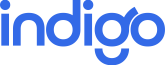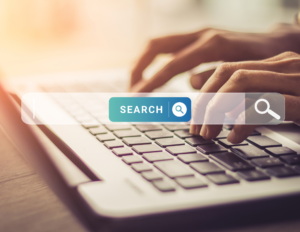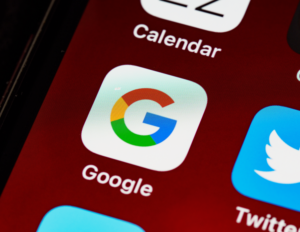SEO Overview
You work hard to be found by your customers online. Right now, you can see your performance pay off in several individual areas, whether it be managing your reviews, listings, social media, or advertising, which is of utmost importance. With Google Search Console reporting, you can also see how all these efforts come together to improve your overall Search Engine Optimization performance. Search Engine Optimization, or SEO, is the practice of increasing the quantity and quality of traffic to your website through organic search engine results. For a business to appear in top organic search results, you need to have a strong SEO strategy. Many components make up your website’s SEO – the number of reviews you have and your star rating, how many listings are correct and consistent across the web, how active you are on social, website speed and security, mobile responsiveness, and more.
What is Google Search Console in the Executive Report?
Google Search Console is a tool that Google provides at no charge to website owners, to measure a website’s search traffic and performance, fix issues, and make your site shine in Google Search results.
Among its many features, one is the ability to see detailed analytics about organic ‘SERP’ (Search engine rank position) of a website, what search queries (keywords) are being typed into Google, and what pages are appearing the most via organic search. Our integration brings these features into the Business App Executive Report.
Visit the Google Search Console website for more info.
With the Google Search Console section in your Executive Report, you get metrics on your website’s SEO performance. This provides proof that all the work and resources you are putting towards being found by your customers is resulting in your business’s website appearing more often right where your customers are searching: On Google.
By connecting Google Search Console to Business App, you can see detailed automatic proof-of-performance analytics on searches happening on Google:
- how many queries their website appears on page one of Google
- how many clicks their website is getting
- how many impressions their website is getting
- which queries are getting the most clicks, and their avg. position in search results
- which website pages are getting the most clicks and impressions
With this powerful no-cost feature, you can see how all the hard work you do on your business’s marketing (website content, blog, listings, reviews, social media, etc) is resulting in real-world improvements in your SEO – and helping you get more customers!
Connect now, or read on to learn more.
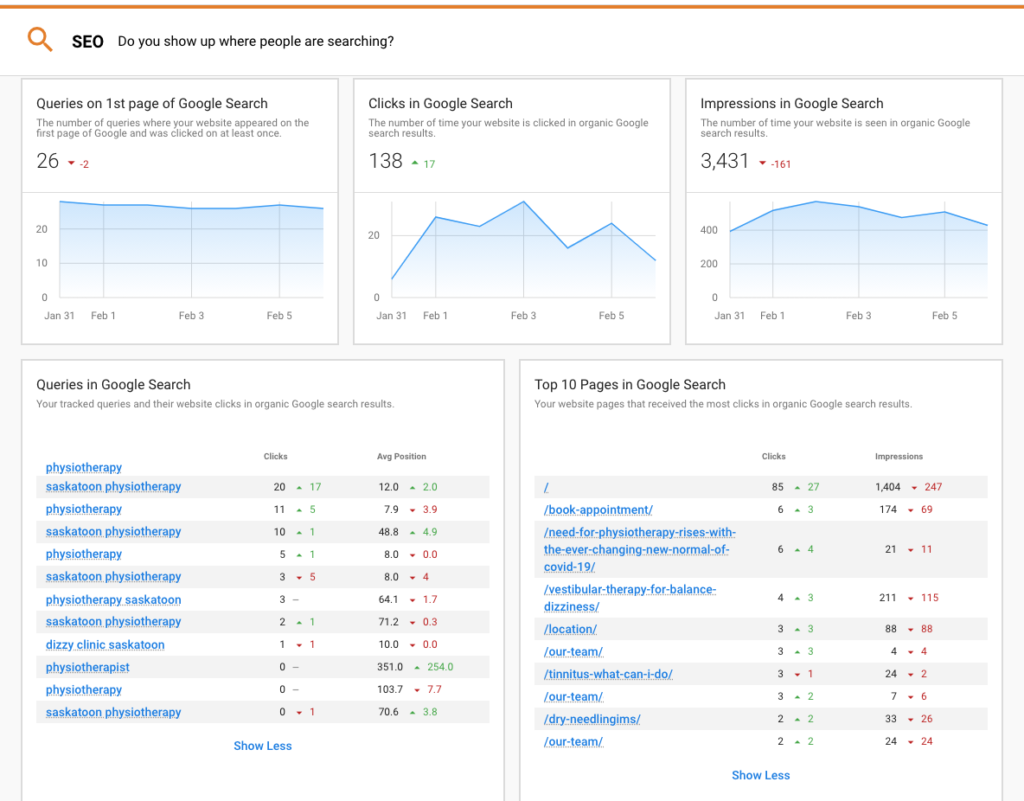
Understanding the importance of Google Search Results
Google search results have three primary forms of results. The first is paid media, such as Google Ads. The advertiser is paying to be at or very near the top of Google search results. The searcher knows what results are paid ads, as seen in the screenshot below.
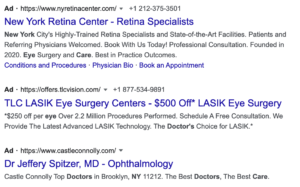
The second section in Google Search Engine results is the local pack. This comes from owned and earned media. It showcases local businesses close to your search location. SEO always plays into the local pack ranking factors.
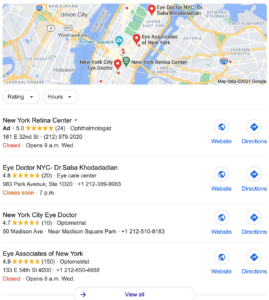
The third and final result are organic search results. This is where 40% of website traffic comes from, so it’s extremely important your business’s website is ranking on the first page of search results so that customers can find you.
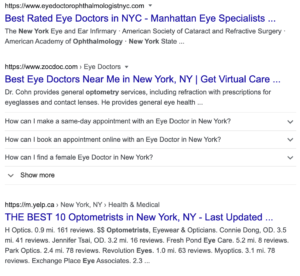
Why connect Google Search Console?
With the addition of Search Console to the Executive Report, you have a powerful tool for SEO reporting that will help you see how all the hard work you do for your business is paying off in higher search ranking.
Our reporting also provides a unique KPI that is not available from within Google Search Console itself: “Queries on 1st page of Google Search”. This number is calculated daily, and reveals if your business is making progress in the outcome you truly want: to show up on page one of Google search, and get more website visits from more potential customers. This metric tracks exactly that, with no extra noise.
Best of all, this reporting is automated. Connect it once to deliver automatic, ongoing proof-of-performance reporting.
1. Setup Google Search Console
Ensure you have a Google Search Console connected to their website using the URL-prefix property, and fully verified. If you don’t yet have a Google Search Console account, you can set one up in a few quick steps here or reach out to your account rep.
Note: it takes 24-48 hours after a new property is connected to Google Search Console for data to start to appear on Google’s side.
2. Connect Search Console to Business App
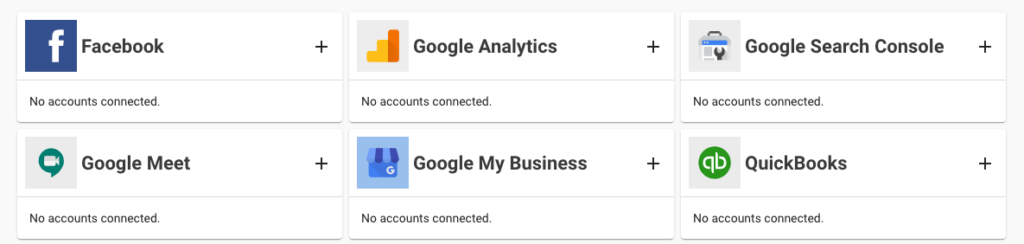
- In Business App > Connections, you’ll find a card to connect Google Search Console.
- Click ( + ) to add an account. Only one connection per account is permitted at this time.
- Log into your Google account that has permission to access this Search Console account.
- All accounts that can be connected will appear in this list. Choose the account you want to connect.
- Once connected, it will take up to just a few minutes for existing data to appear in the Executive Report. 30 days of history is pulled in when an account is first connected.
Note: If the account you want to connect does not appear here, make sure it is a ‘URL-prefix property’, and not a ‘domain property’; make sure it is fully verified; and make sure the Google account you are connecting with has sufficient permissions to view this search console account.
3. Customize the queries tracked in the Exec Report
You can completely customize the keywords that are tracked and reported on in the Executive Report, via Search Console.
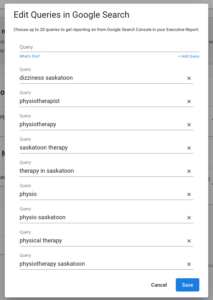
- When Search Console is first connected, Business App will automatically pull in the top 10 search queries for this business, by clicks for reporting
- You can customize these keywords, remove, or add, up to 20 keywords to be reported on in the Executive Report.
- Go to Business App > Connections > and click the kabob > click “Edit Queries”
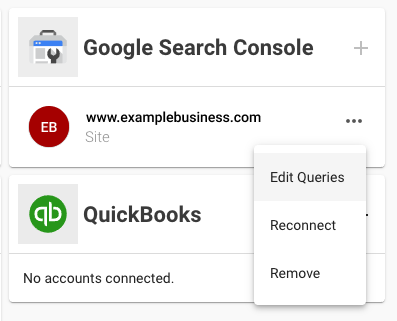
FAQ
I’ve connected Search Console to Business App, but I don’t see any data in the Executive Report?
- It can take up to 5 minutes to pull in data to display in the Executive Report. The app automatically pulls in 90 days worth of data, and you should usually be able to see data in the most recent weekly Executive Report.
- If there is nothing appearing, this will happen when there are no queries that have received clicks in the last 30 days. With no clicked queries, there are no performance metrics to report on, and therefore the cards do not appear. As you work at improving the SEO of your website, and it starts to receive organic clicks, data will appear in the report.